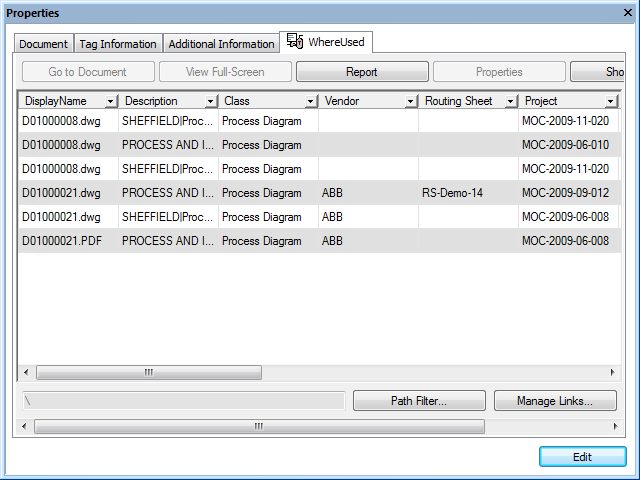
Documents that are already linked to the selected tag appear on the tag’s Where Used page similar to the following figure. The document information appears in tabular format so that you can easily identify many documents. The current path filter is shown below the document list.
Note If revisions to documents are controlled by the management of change features of Meridian Enterprise, that is, changes must be made to a copy in a project, all master and project copies of the documents will appear in the Where Used page so that you can see the all of the dependencies on the tag.
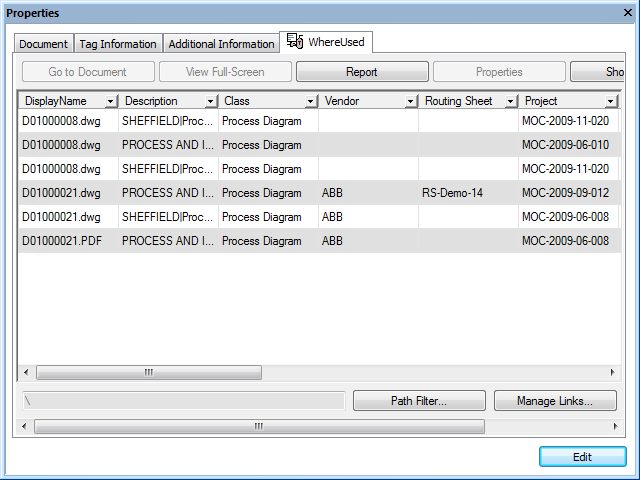
To filter the documents by a different path:
To sort the documents:
To filter the documents by property values:
 in the column header by which you want to filter the documents and then select a predefined filter from the list that appears. You may select filters in multiple columns. To clear a filter, select the All filter.
in the column header by which you want to filter the documents and then select a predefined filter from the list that appears. You may select filters in multiple columns. To clear a filter, select the All filter.To view document information in property pages instead of tabular format:
To view selected documents in a viewer window:
Click Show Viewer. A viewer window opens with the selected document loaded.
The viewer window will remain open until you close it and it will show whichever document you select in the Where Used page. To close the viewer window, click Hide Viewer.
To prevent the viewer window from being hidden behind other windows:
To view a document full-screen:
 .
.